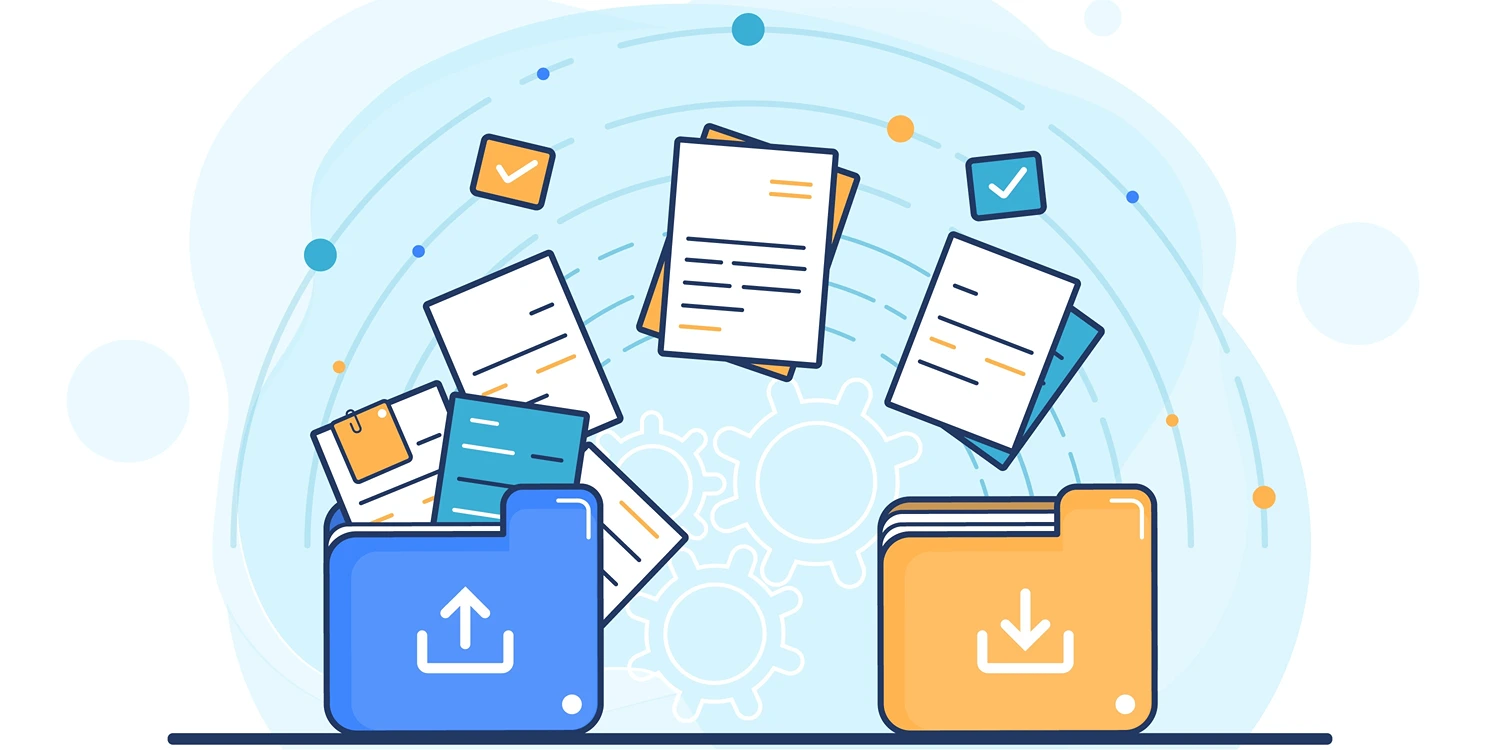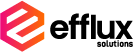In the modern world, electronic documents have become an integral part of our professional and personal lives. The ability to share, store, and access information digitally has revolutionized the way we work and communicate. Among the various file formats used to store and share documents, PDF (Portable Document Format) has gained significant popularity. PDF files are known for their ability to preserve the formatting and layout of a document across different devices and operating systems. However, there are instances when you may need to convert a PDF file into a Word document, especially when you want to make changes, collaborate with others, or extract specific information. This comprehensive guide will walk you through the process of converting PDF to Word effectively.
Now, let's delve into the details of each section and explore the world of PDF to Word conversion.
1. Introduction
In today's fast-paced digital landscape, the ability to seamlessly convert documents from one format to another is essential. PDF and Word are two widely used file formats, each serving distinct purposes. PDF files are commonly used for sharing documents that require a consistent layout and can be easily viewed on different devices. On the other hand, Word documents provide the flexibility of editing and formatting. Converting a PDF to Word allows you to unlock the content trapped in a PDF file and manipulate it according to your needs.
2. Understanding PDF and Word Formats
To understand the process of converting PDF to Word, it's important to grasp the fundamental characteristics of each format. PDF, as the name suggests, is designed to be portable and independent of software, hardware, and operating systems. It ensures that the document's layout, fonts, and images remain consistent regardless of the device or software used to view it. Word, on the other hand, is a word processing format developed by Microsoft. It offers extensive formatting options, allowing users to create, edit, and customize their documents with ease.
3. Benefits of Converting PDF to Word
Converting PDF to Word offers several advantages, including:
3.1 Editability
PDF files are typically read-only, making it challenging to modify their content directly. By converting a PDF to Word, you gain the ability to edit the text, adjust the formatting, and insert or delete elements as needed. This can be particularly useful when you want to update an old document, collaborate with others on a project, or customize the content to suit your specific requirements.
3.2 Preserving Layout and Formatting
When converting a PDF to Word, one of the primary concerns is maintaining the original layout and formatting. Fortunately, modern conversion tools and techniques ensure that the converted Word document closely resembles the original PDF. This allows you to retain the structure, fonts, images, and other visual elements of the document, ensuring consistency and professionalism in your final output.
3.3 Extracting Content
PDFs often contain valuable information that you may want to extract for further use. By converting the PDF to Word, you can easily copy and extract specific text, tables, or images, enabling you to repurpose the content without the need for manual retyping or recreating. This saves time and effort, especially when dealing with lengthy documents or complex data tables.
4. Methods to Convert PDF to Word
Now that we understand the benefits of converting PDF to Word, let's explore different methods to accomplish this task. There are several options available, depending on your requirements and the tools at your disposal. Here are some common methods:
4.1 Desktop Software
Desktop software applications offer advanced features and enhanced control over the conversion process. These tools are installed on your computer and provide a range of functionalities beyond basic conversion, such as batch processing, OCR (Optical Character Recognition), and preserving complex document structures. With desktop software, you have more flexibility and customization options, allowing you to fine-tune the conversion settings according to your specific needs. Simply install the software, open the PDF file, choose the conversion options, and save the file as a Word document.
4.2 Microsoft Word Conversion
If you have Microsoft Word installed on your computer, you can utilize its built-in PDF conversion capabilities. Recent versions of Word allow you to open a PDF file directly and convert it to an editable Word document. While this method may not offer the same level of customization and accuracy as specialized software, it can be a convenient option for basic conversions. To convert a PDF to Word using Microsoft Word, open Word and navigate to the "File" tab. Click on "Open" and select the PDF file from your computer. Word will automatically convert the PDF to Word format, and you can then edit and save the document as needed.
Converting PDF to Word opens a world of possibilities for editing, sharing, and repurposing your documents. Whether you need to make minor modifications, extract specific content, or collaborate with others, the ability to convert PDF to Word provides you with the necessary flexibility. By understanding the benefits and exploring different conversion methods, you can choose the approach that best suits your needs. Consider the nature of your documents, the level of customization required, and the tools available to you. With the right conversion method, you can unlock the full potential of your PDF files and seamlessly transition them into editable Word documents.
5. Frequently Asked Questions on PDF to Word Conversion
1. Can I convert a scanned PDF to Word?
Yes, with the help of OCR (Optical Character Recognition) technology, you can convert a scanned PDF to an editable Word document. OCR software recognizes the text in scanned images and converts it into editable text.
2. Will the converted Word document look exactly like the original PDF?
While modern conversion tools strive to preserve the layout and formatting of the original PDF, minor differences may occur. It's recommended to review the converted document and make any necessary adjustments to ensure accuracy.
3. Are there any limitations to converting PDF to Word?
While PDF to Word conversion is highly effective, certain complex document elements like interactive forms, multimedia content, or intricate layouts may not be fully preserved during the conversion process. It's essential to review the converted document for any discrepancies.
Embrace the Power of Efflux for Enhanced Document Processing
Don't let the limitations of manual conversion methods or unreliable online converters hinder your document management. Embrace the power of Efflux and experience a new level of accuracy, efficiency, and customization. Efflux not only saves you time and effort but also ensures the preservation of your document's content and visual elements.
For more information about Efflux and how it can transform your document processing, contact our team at bps@efflux-solutions.com. Experience the power of Efflux today and unleash the true potential of your documents!