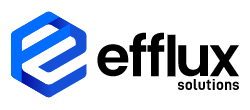
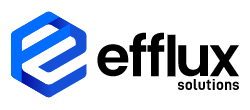
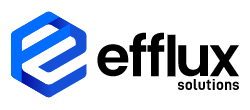
Efflux is Evolving: The Future of Cloud Solutions
Welcome to the future of cloud solutions with Efflux!
We are excited to announce that Efflux is evolving, and we have something exciting in store for you.
Stay tuned for updates as we unveil the next generation of cloud technology.
What's In Development?
Efflux Cloud Capture
Efflux Cloud Capture is set to revolutionize the way you handle documents in the cloud.
Our advanced cloud-based solution provides seamless document capture and processing, ensuring your data is always accessible, secure, and organized.
It simplifies your workflow by automating document processing, allowing you to focus on what matters most.
Efflux Engine
At the heart of our evolution is the Efflux Engine, a comprehensive image and document processing solution. It equips developers with powerful tools for OCR (Optical Character Recognition), document conversion, and generation of various document and image types. It’s designed to handle complex processing tasks with ease, delivering accurate and reliable results. With the Efflux Engine, you can enhance your applications, streamline document workflows, and unlock new possibilities in data management.
On Prem | Cloud
Stay tuned for more updates!
To learn more about how Efflux can transform your document management and streamline your workflows, reach out to us at bps@efflux-solutions.com. Our team is ready to assist you with any questions or details you may need.
Efflux Solutions (Gibraltar)
Suites 41/42 Victoria House 26 Main Street, GIBRALTAR GX111AA.
2023 efflux solutions. All rights reserved.